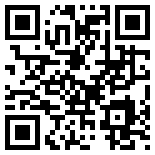 Have you ever seen something like this weird-looking image (see left) and wonder what it is for? Well, it is a kind of 2D barcode called the QR Code, and by just taking a picture of it using your smart phone you can make things happen on your phone, such as jumping to a website, calling a certain phone number, or sending a text message. It is most commonly used on printed material, such as product tags, posters, business cards, etc. Imagine going to the Home Depot and finding a pot of flower that you like, and then by simply taking a picture of the QR Code printed on the tag you are taken to a website with all the information about this type of flower!
Have you ever seen something like this weird-looking image (see left) and wonder what it is for? Well, it is a kind of 2D barcode called the QR Code, and by just taking a picture of it using your smart phone you can make things happen on your phone, such as jumping to a website, calling a certain phone number, or sending a text message. It is most commonly used on printed material, such as product tags, posters, business cards, etc. Imagine going to the Home Depot and finding a pot of flower that you like, and then by simply taking a picture of the QR Code printed on the tag you are taken to a website with all the information about this type of flower!It is also useful on your website or blog, where your users will be able to get your information (e.g., map, direction, phone number, URL to your mobile applications, etc.) onto their smart phone with minimum effort.
How you use the QR Code feature differs from phone to phone, so you may want to consult the manual for your model to figure this out. Following are the steps of what you have to do on a Blackberry Bold 9700:
- Press the button with the Blackberry icon on it, which is to the immediate left of the trackpad.
- Click on the "Instant Messaging" folder.
- Click on the "BlackBerry Messenger" app.
- Click on the "Scan a Group Barcode" entry
- Aim your Blackberry' camera at the QR Code on the screen, so that it nearly fills the entire view of your camera. Wait a few seconds, and you will be prompted to either navigate to the target website, or call a certain phone number, etc.
These widgets have the following features:
- Display the QR Code for the target URL or phone number in a floating panel that slides out from one side.
- The widget is docked to one side and turns into a tab when user closes the widget.
- The widget supports optional 'lightbox' effect, i.e., the dimming of the screen when the widget is displayed.
- Option to place the tab either on the right or left side of the screen.
- Choice of various tab styles.
- Choice of the tab's vertical location. You can combine several widgets of this type to create a nice group of tabs.
Note that if the URL that you are using for the QR Code is too long, then the resulting QR Code pattern may become too complex for some smart phones to pick it up reliably. In such a case you should use a URL shortening service such as http://goo.gl/ to shorten your URL first, and then enter the shortened version of the URL into the widget.
These are standard 'deepWidgets' that you can use for free. And just like other deepWidgets, adding these to your website or blog takes only a couple of mouse clicks. If you are not familiar with deepWidget you can find more information about it in this post or at the deepWidget website.

No comments:
Post a Comment